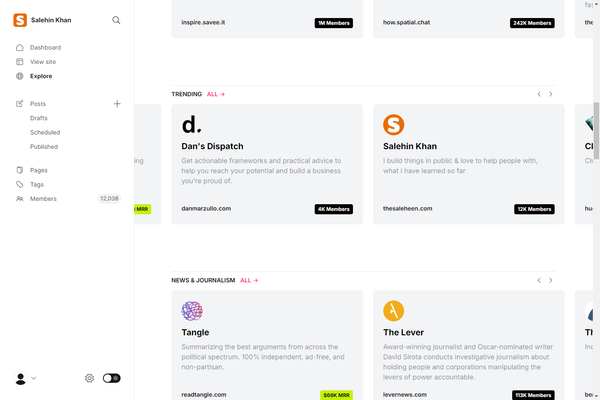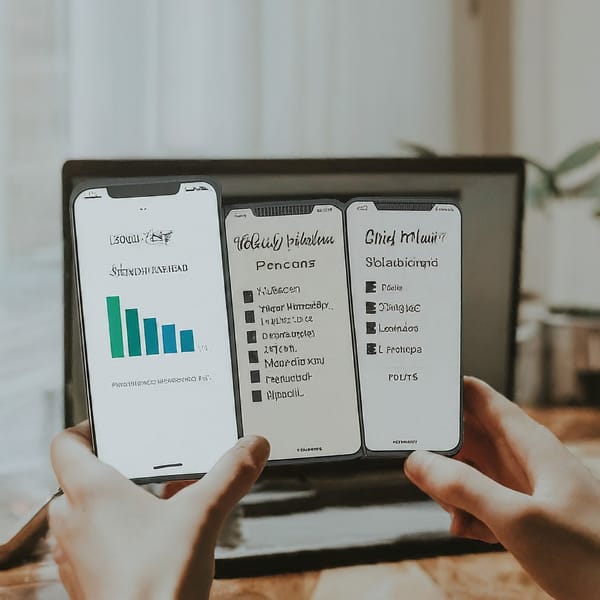Setting up a Ruby on Rails Development Environment on Ubuntu 18.04
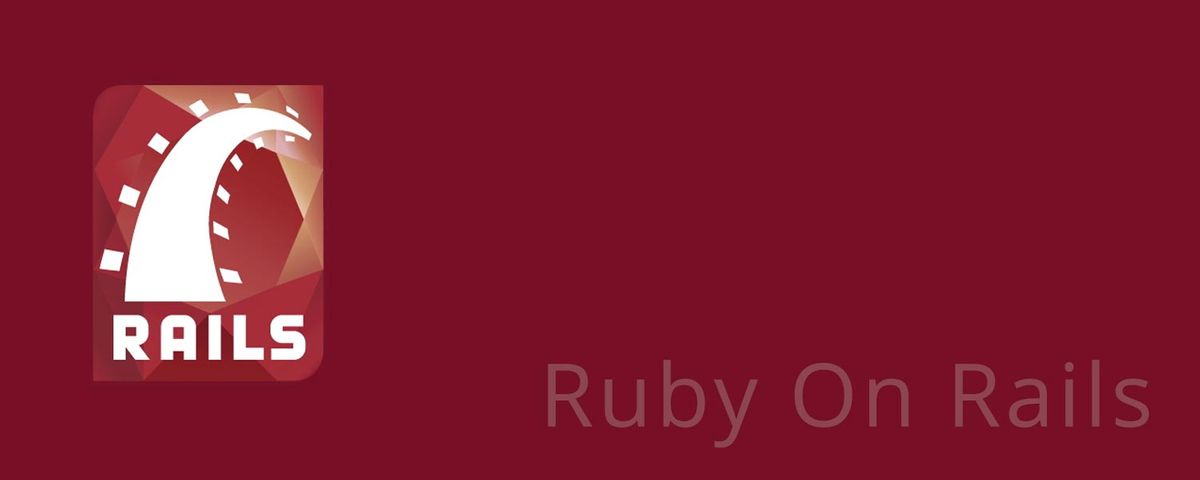
We will be setting up a Ruby on Rails development environment on Ubuntu 18.04 Bionic Beaver.
The reason we're going to be using Ubuntu is because the majority of code you write will run on a Linux server. Ubuntu is one of the easiest Linux distributions to use with lots of documentation so it's a great one to start with.
You'll want to download the latest Desktop version here: http://releases.ubuntu.com/18.04/
Some of you may choose to develop on Ubuntu Server so that your development environment matches your production server. You can find it on the same download link above.
Installing Ruby
We will install Ruby 2.5.1 & Rails 5.2.0
The first step is to install some dependencies for Ruby and Rails.
To make sure we have everything necessary for Webpacker support in Rails, we're first going to start by adding the Node.js and Yarn repositories to our system before installing them.
curl -sL https://deb.nodesource.com/setup_8.x | sudo -E bash -
curl -sS https://dl.yarnpkg.com/debian/pubkey.gpg | sudo apt-key add -
echo "deb https://dl.yarnpkg.com/debian/ stable main" | sudo tee /etc/apt/sources.list.d/yarn.list
sudo apt-get update
sudo apt-get install git-core curl zlib1g-dev build-essential libssl-dev libreadline-dev libyaml-dev libsqlite3-dev sqlite3 libxml2-dev libxslt1-dev libcurl4-openssl-dev software-properties-common libffi-dev nodejs yarnThere are some method to install Ruby on a unix system, such rbenv rvm & from source.. we will be using rbenv in this tutorial.
Installing with rbenv is a simple two step process. First you install rbenv, and then ruby-build:
cd
git clone https://github.com/rbenv/rbenv.git ~/.rbenv
echo 'export PATH="$HOME/.rbenv/bin:$PATH"' >> ~/.bashrc
echo 'eval "$(rbenv init -)"' >> ~/.bashrc
exec $SHELL
git clone https://github.com/rbenv/ruby-build.git ~/.rbenv/plugins/ruby-build
echo 'export PATH="$HOME/.rbenv/plugins/ruby-build/bin:$PATH"' >> ~/.bashrc
exec $SHELL
rbenv install 2.5.1
rbenv global 2.5.1
ruby -vThe last step is to install Bundler
gem install bundlerrbenv users need to run rbenv rehash after installing bundler.
Configuring Git
We'll be using Git for our version control system so we're going to set it up to match our Github account. If you don't already have a Github account, make sure to register. It will come in handy for the future.
Replace my name and email address in the following steps with the ones you used for your Github account.
git config --global color.ui true
git config --global user.name "YOUR NAME"
git config --global user.email "[email protected]"
ssh-keygen -t rsa -b 4096 -C "[email protected]"The next step is to take the newly generated SSH key and add it to your Github account. You want to copy and paste the output of the following command and paste it here.
cat ~/.ssh/id_rsa.pubOnce you've done this, you can check and see if it worked:
ssh -T [email protected]You should get a message like this:
Hi USER! You've successfully authenticated, but GitHub does not provide shell access.Installing Rails
Since Rails ships with so many dependencies these days, we're going to need to install a Javascript runtime like NodeJS. This lets you use Coffeescript and the Asset Pipeline in Rails which combines and minifies your javascript to provide a faster production environment.
To install NodeJS, we're going to add it using the official repository:
curl -sL https://deb.nodesource.com/setup_8.x | sudo -E bash -
sudo apt-get install -y nodejsAnd now, without further adieu:
gem install rails -v 5.2.0You'll need to run the following command to make the rails executable available:
rbenv rehashNow that you've installed Rails, you can run the rails -v command to make sure you have everything installed correctly:
rails -v
# Rails 5.2.0If you get a different result for some reason, it means your environment may not be setup properly.