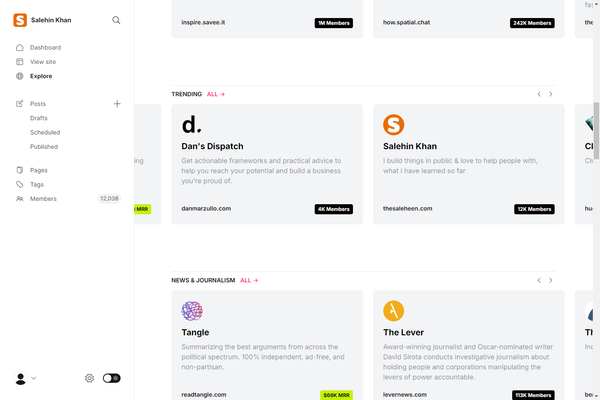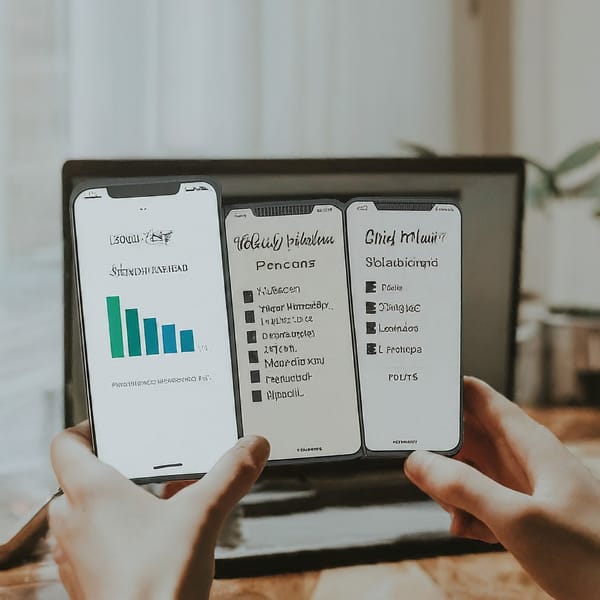Some Basic Linux Commands For Newbies
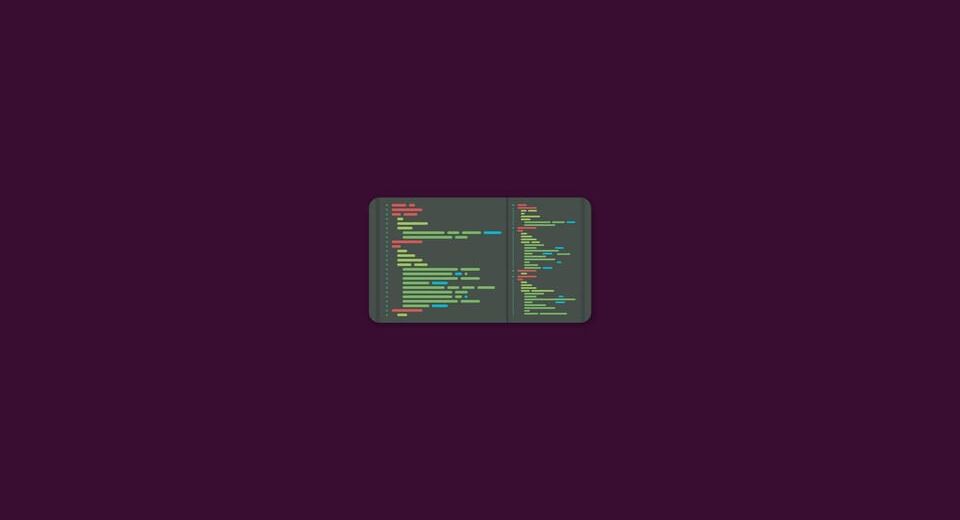
Linux has a big impact on our Lives. At least, your android phone has Linux kernel on it. However, getting started with Linux just make you discomfort for the first time. Because on Linux, you usually should use terminal commands instead of just clicking the launcher icon (as you did on Windows). But don't worry, We will give you Some basic Linux commands & important commands that will help you get started.
10 Basic Linux Commands That Help Newbies Get Started
When We talk about Linux commands, what we are really talking about is the Linux system itself. These small number of 10 Basic Linux commands will not make you a genius or a Linux expert instead, it'll help you get started with Linux. It'll help Linux newbies to perform daily basic tasks in Linux using these Linux basic commands or I should say Linux top commands(because of their usage).
So let's get started with the list of 10 Linux Basic commands -
sudo
This SuperUserDo is the most important command Linux newbies will use. Every single command that needs root's permission, need this sudo command. You can use sudo before each command that requires root permissions -
sudo suls (list)
Just like the other, you often want to see anything in your directory. With list command, the terminal will show you all the files and folders of the directory that you're working in. Let's say I'm in the /home folder and I want to see the directories & files in /home.
/home$ lsls in /home returns the following -
imad lost+foundcd
Changing directory (cd) is the main command that always be in use in terminal. It's one of the most Linux basic commands. Using this is easy. Just type the name of the folder you want to go in from your current directory. If you want to go up just do it by giving double dots (..) as the parameter.
Let's say I'm in /home directory and I want to move in usr directory which is always in the /home. Here is how I can use cd commands -
/home $ cd usr
/home/usr $mkdir
Just changing directory is still incomplete. Sometimes you want to create a new folder or subfolder. You can use mkdir command to do that. Just give your folder name after mkdir command in your terminal.
mkdir folderNamecp
copy-and-paste is the important task we need to do to organize our files. Using cp will help you to copy-and-paste the file from terminal. First, you determine the file you want to copy and type the destination location to paste the file.
cp src desNote: If you're copying files into the directory that requires root permission for any new file, then you'll need to use sudo command.
rm
rm is a command to remove your file or even your directory. You can use -f if the file need root permission to be removed. And also you can use -r to do recursive removal to remove your folder.
rm myfile.txtapt-get
This command differs distro-by-distro. In Debian based Linux distributions, to install, remove and upgrade any package we've Advanced Packaging Tool (APT) package manager. The apt-get command will help you installing the software you need to run in your Linux. It is a powerful command-line tool which can perform installation, upgrade, and even removing your software.
In other distributions, such as Fedora, Centos there are different package managers. Fedora used to have yum but now it has dnf.
$ sudo apt-get update
$ sudo dnf updategrep
You need to find a file but you don't remember its exact location or the path. grep will help you to solve this problem. You can use the grep command to help finding the file based on given keywords.grep user /etc/passwd
grep user /etc/passwdcat
As a user, you often need to view some of text or code from your script. Again, one of the Linux basic commands is cat command. It will show you the text inside your file.
cat CMakeLists.txtpoweroff
And the last one is poweroff. Sometimes you need to poweroff directly from your terminal. This command will do the task. Don't forget to add sudo at the beginning of the command since it needs root permission to execute poweroff.
sudo init 0Conclusion
As I mentioned when I started off the article that these 10 basic Linux commands will not make you a Linux geek immediately. It'll help you to start using Linux at this early stage. With these basic Linux commands, start using Linux and set your target to learn 1-3 commands daily. So it's all for this article. I hope it helped you. Share with us interesting and useful commands in the comment section below and don't forget to share this article with your friends.